Keilir
Online Documentation - Last modified: 04. Aug 2014
10. FAQ
How do I change font size & type
Go to Theme options > Choose colours & fonts. There you can change font types,colours and font sizes.
How to add Google Adsense code
Go to Theme options > Advertising. Choose a ad spot, where you want ads to be displayed. Click "Shortcode or HTML code like Adsense" and paste your Google Adsense html code in the field and save options.
How to change icons
Go to Theme options > Icons. Here you can choose different icons you want to display, and change their color.
How to add Google Analytics tracking code to your website
Go to Theme options scroll down until you see Google Analytics field paste your tracking code in the field and save options.
How to upload a favicon
Go to Theme options find favicon field > click upload > select a favicon(16x16px) that you want to use and save options.
SEO plugin support
Go to Theme options > find SEO plugin support check this to give an SEO plugin control of meta description, title and open graph tags. We recommend using SEO plugin by YOAST.
How to hide search in header
Go to Theme options > find show search in header field uncheck this to remove the search input from the header and save options.How to change page layout
Go to Theme options > find layout Select the layout you want, left sidebar, right sidebar or no sidebar and save options.
How to add post footer share buttons
Go to Theme options > Post & Pages and scroll to the bottom of the page and select the sharing options you want to display in the post footer.
How to enable Facebook comments for posts
Go to Theme options > find enable Facebook comments for posts check this to use Facebook comments instead of regular wordpress comments for posts. Requires a Facebook app id in the field above in theme options.
01. Wordpress Installation
Before you start messing things up and making things harder for yourself, you really should take a deep breath and read some of these resources, honestly this will help you, we only care for your well being!
Here's a great video by WooThemes on how to install Wordpress
02. Theme installation
Installing directly with wordpress
- Log into your WordPress backend
- Navigate to Appearance > Themes
- Click Install Themes
- Click Upload
- Now you just need to find the "Keilir.zip" in the Upload folder and hit Install now.
You can also upload the file via FTP, the upload directory should be "ftp://yourwebsite.com/../wp-content/themes/". Upload the Keilir folder in that directory (not the .zip file) and then activate it in Wordpress in Appearances > Themes
If you are experiencing any issues during the installation we recommend to check out this Screencast by Envato
03. Plugins Installation
Now, we recommend you install the CF-Post-Formats plugin to make the theme work as it should, so there should be a yellow box on your Wordpress Backend telling you to do so, if it isn't there, you can go to Appearance > Install Plugins and install CF-Post-Formats and activate it.
This plugin is now included in the theme itself so you don't need to install anything
04. Theme Customization
You can change the following elements
- Header image (logo)
- Background Image
- Background Pattern
- Background Color
- Google Analytics
- Searchbar
- Footer Text
You can change these and more in the Appearance > Theme Options menu
05. Menu setup
You have to set up a menu for your site, to do that you go to Apperances > Menus and fill in the menu to the right (named primary), it will then display in your header in the order you set it up in.
06. Custom Widgets
Your new Theme comes with 6 custom widgets which can be found in your Wordpress Admin Area under Appearance > Widgets , drop the widgets to the sidebar to add it and then customize it to your liking, there are detailed instructions of each widget when there's need for it.
Our custom Widgets are:
07. Shortcodes
We have a bunch of shortcodes at your disposal as well, if you have a shortcode plug-in watch out that it doesn't conflict with ours, you should be alright though. Our shortcodes are:
- Divider
- Social
- Alert
- Label
- Badge
- Well
- Button
- Blockquote
- Tooltip
- Popover
We also have column layouts a la Bootstrap
- two_first
- two_second
- two_one_first
- wo_one_second
- one_two_first
- one_two_second
- three_first
- three_second
- three_third
- four_first
- four_second
- four_third
- four_fourth
- one_one_two_first
- one_one_two_second
- one_one_two_third
- two_one_one_first
- two_one_one_second
- two_one_one_third
- one_two_one_first
- one_two_one_second
- one_two_one_third
There are buttons for every one of these included in the Editor where you post your pages and posts, click on that button and all the options for each one will be included. You can also check out how to use them on our demo page where there are more detailed instructions
08. Extras
To make an image scale up on a post or a page:
- Insert the image
- Click on the image settings icon (hover over the image)
- Click on Advanced Settings
- In the Advanced Link Settings section put "scale" in the CSS Class input field
09. Translations
Since version 1.2 this theme is translatable. The translation files .po/.mo are located in the inc/lang directory in the Keilir theme folder.
To translate the theme you have to use a specific translating program like POEdit
Here's a simple video by AJ Clarke showing how to do just that